Modality
A mode limits user actions to a specific task. For example, edit mode provides tools to edit information but does not provide tools to export information.
Overview
Modes limit user actions to a specific task by limiting what the user sees and what tools the user has available.
When designing a mode:
- Indicate the mode so users know how to access the tools for each action.
- Minimize layout differences to minimize user effort to use a tool.
- Reduce mode errors by providing feedback and confirming intent.
1. Indicating mode
- Indicate the mode by clearly showing modes available, like edit.
- Provide noticeable feedback when the mode changes, including changing headers and changing available tools. See also System communication.
Components to use
| Component | Intent | Tradeoff |
|---|---|---|
| Full-screen dialog | Use all available screen space. | Lacks a contextual anchor. |
| Partial-screen dialog | Use originating screen as contextual anchor. | Less information available. |
| State change | Maintain layout consistency. | Scope of state change impacts efficiency and likelihood of errors. |
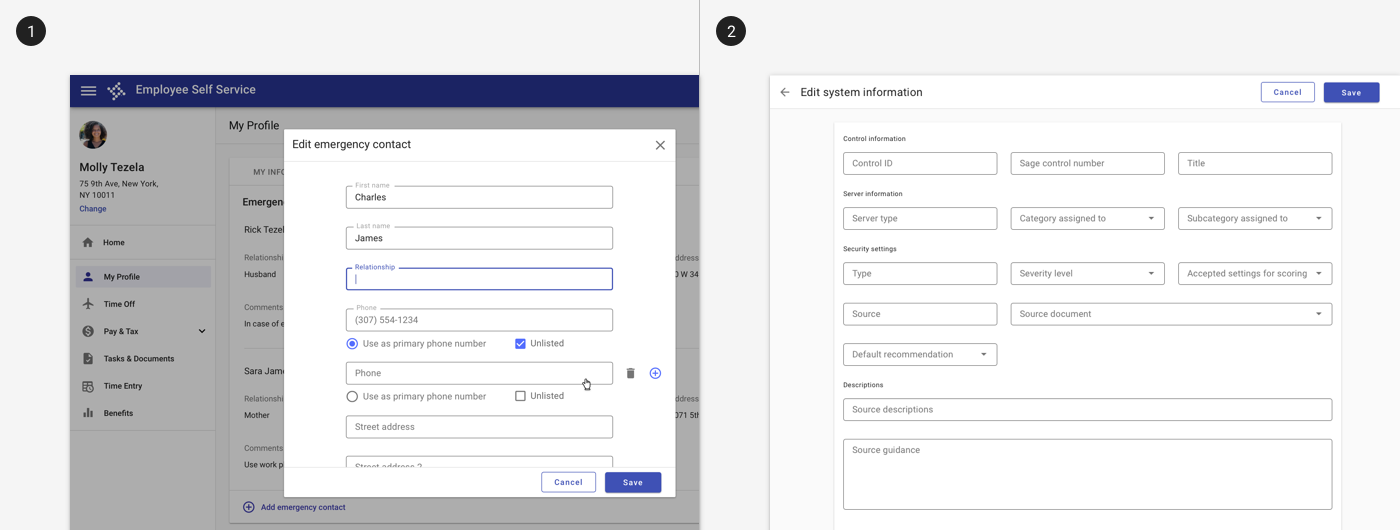
1. Edit mode is indicated by a dialog with a header and actions in the footer.
2. Edit mode can also be indicated by a full screen dialog with options to save and cancel. A full page offers more space for longer forms.
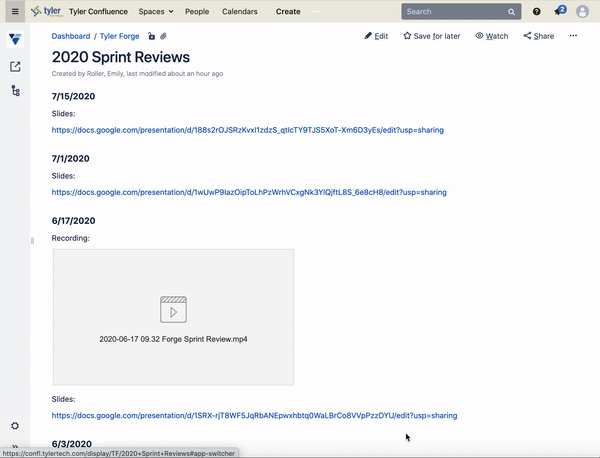
Confluence uses a state change to indicate a change in mode with a new screen, editing tools available in the header, and options to update or close.
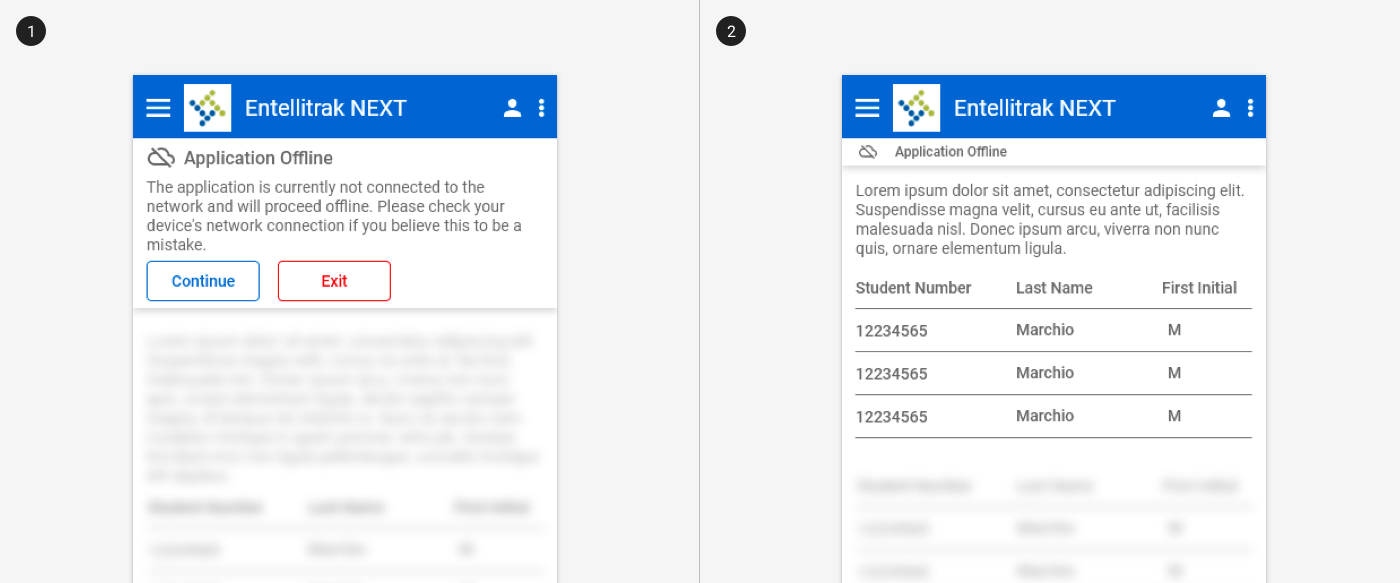
An offline mode change is indicated by a banner and visual indicators of which content can be interacted with.
2. Minimizing layout differences
- Minimize the layout differences between modes so transitioning between modes does not require the user to re-find information after changing mode.
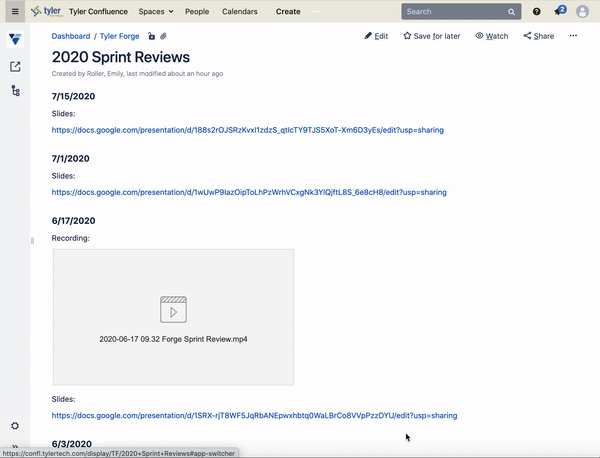
Confluence minimizes layout differences between modes so that content remains in a similar spot in edit mode.
3. Reducing mode errors
Reducing mode errors stars with indicating a change in mode change.
Additionally, provide feedback about actions the user is taking in the new mode by:
- Using alerts and other change indicators like state indicators.
- Confirming user intent when the user changes information that would be detrimental if unintended.
Mode errors occur when a user takes an action believing she is in one mode when she is actually in another. Pressing on the gas pedal in a car has one effect when in "drive" mode and the opposite effect in "reverse" mode.